Stripe Connect Help

Stripe Connect Help
Setting up a new Stripe Account
- Browse to: https://dashboard.stripe.com/register
- Fill in the form
- Activate your account! (https://stripe.com/docs/account/activate)
- Provide any additional information requested by Stripe such as Business Info such as bank details for payouts etc…..
- Further Assistance: https://stripe.com/docs/account/checklist
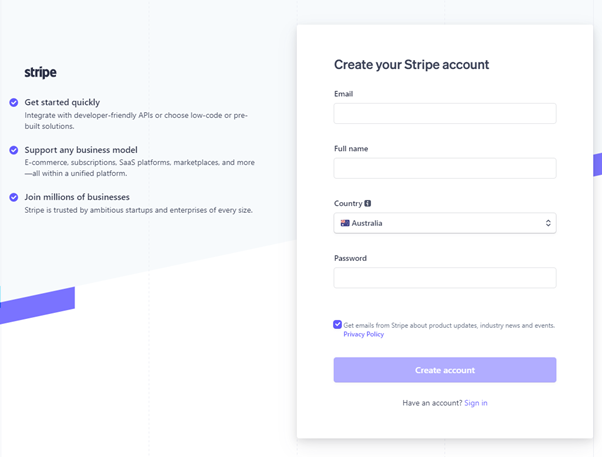
Vendor Stripe Connect
For automatic commission and sale payouts, the vendor is required to have a Stripe Account, and connect it to the B’Luvd account using the onboarding process provided by Stripe within the Vendor Back End Administration.
- Login to bluvd.com.au with your Vendor Admin account
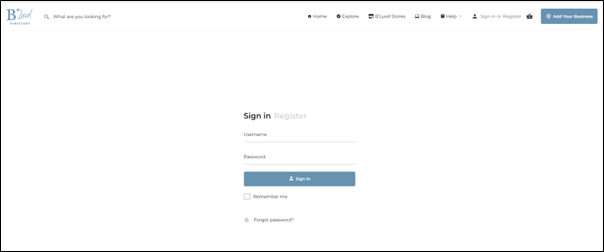
- Go to the Vendor Dashboard:
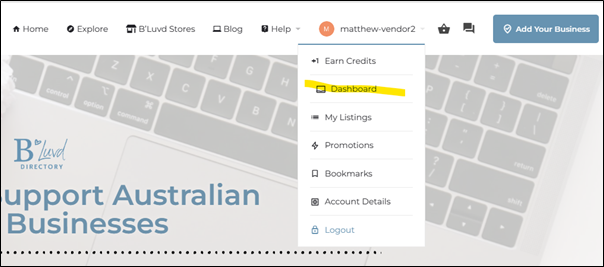
- Scroll down and Click on the Vendor Admin Dashboard
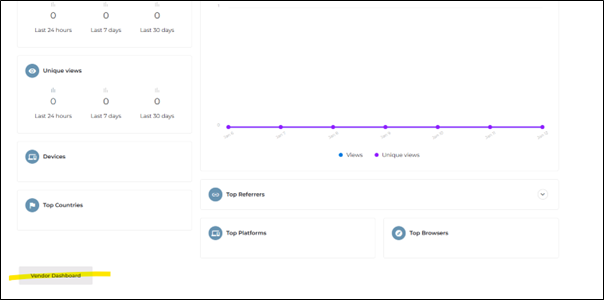
- Click on the Stripe Settings menu on the left-hand side:
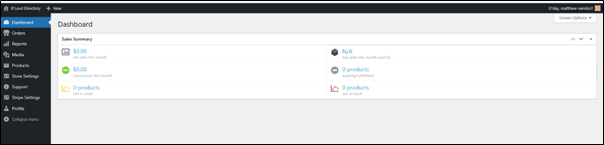
- Click on ‘Connect a Standard Stripe Account’
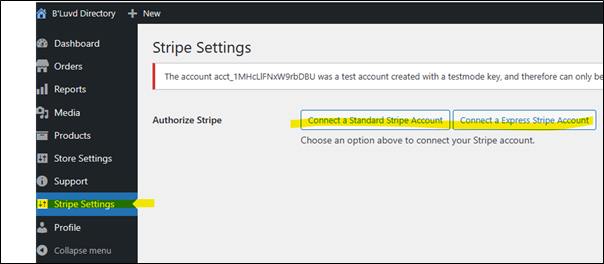
- Follow the Stripe Connect Onboarding procedure:
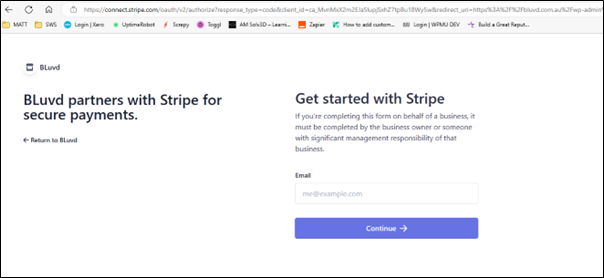
- Login with a stripe account and continue or create a new account. It is a requirement to have a Stripe account to use automatic payouts.
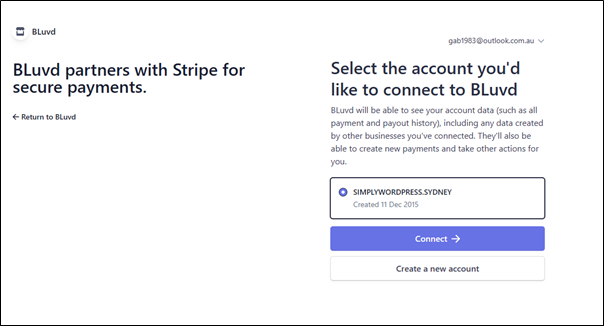
- After clicking connect, you will be automatically returned to Bluvd.com.au Vendor Admin Dashboard
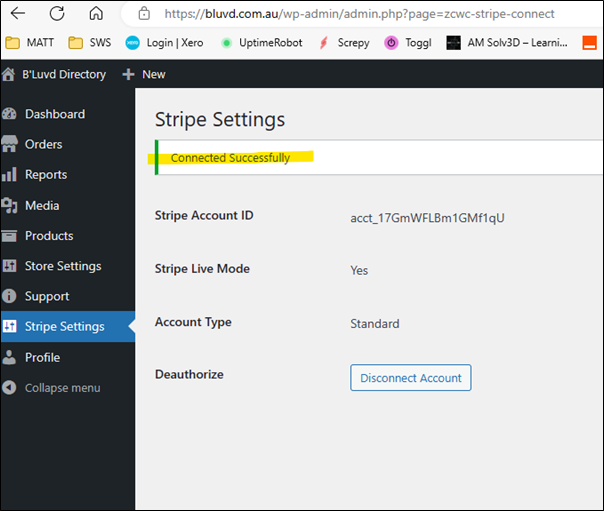
- That is, it. With the commissions setup etc, any transactions should now be automatically completed by Stripe Connect to this Vendor.
- We recommend you do a test order for a professional package customer and confirm that Stripe has completed the transaction correctly, that the vendor received their payout for commission/products purchased and the commissions screen in WP Admin should be PAID and FULFILLED

